SVB T&E can integrate directly with Quickbooks, Xero, NetSuite, and Intacct.
If you use another Accounting platform, we suggest using our .csv data export to make the month-end reconciliation easy. We know that one of the hardest parts is making sure your expenses are first properly categorized before importing them into your accounting platform.
On SVB T&E, we give you a robust set of default expense Categories that you can fully customize to add new Categories and sub-Categories. First make sure that you've customized your set of Categories to reflect your company's needs and are simple and clear for your Employees. Learn how to do that here: How to Set Up Categories.
Once you do that, you're ready to sync your SVB T&E Expense Categories to your GL Codes. Here is how to do this one-time mapping:
Step 1: Enable manual mapping
Go to 'Accounting Sync' in the Company Settings and enable the "Custom Export Mapping" option:
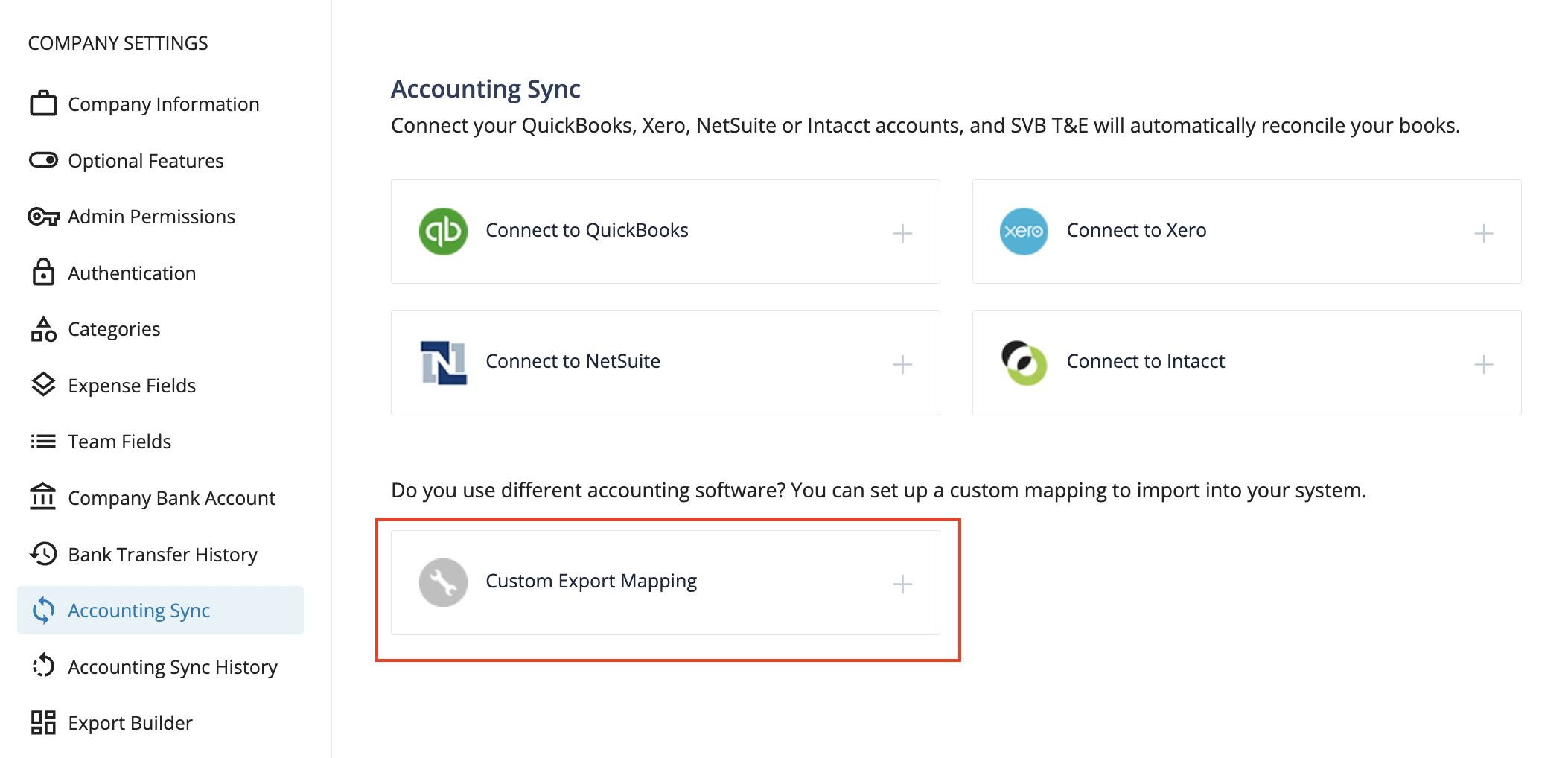
Step 2: Map your category list to your accounts
Go to your 'Categories' settings to do the one-time mapping and enter in your GL Codes.
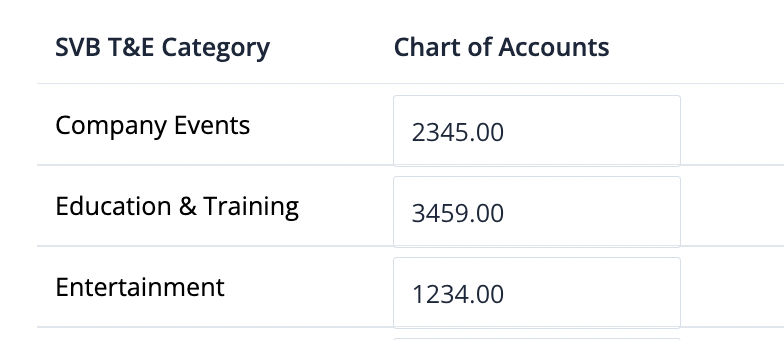
Each entry will save automatically. Now when you set up export builder or export a generic CSV file, you will have a column for both the SVB T&E category and the GL code.
Step 3: Map other custom fields (Class, Department, Location, etc.) to the corresponding accounting fields
In addition to mapping Categories to your Chart of Accounts, you can create custom Team and Expense fields and map these to an additional accounting field like Class, Department, Location, etc.
To associate information with an employee's profile, create a Team Field. Team fields are things like Office Location, Department, Group, and Employee ID.
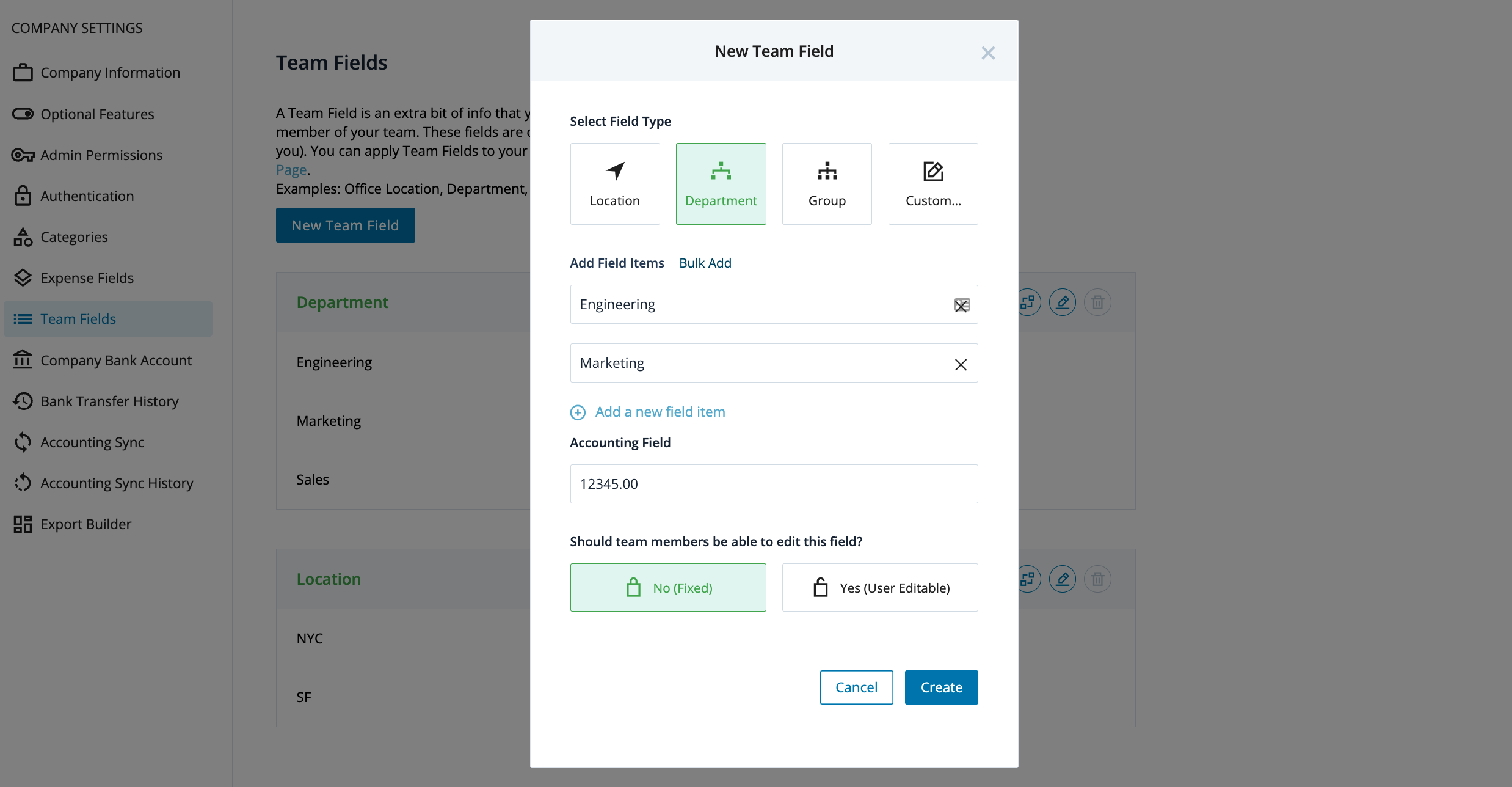
To associate information with each expense, add an Expense Field. Examples include: Project, Event, and Client.
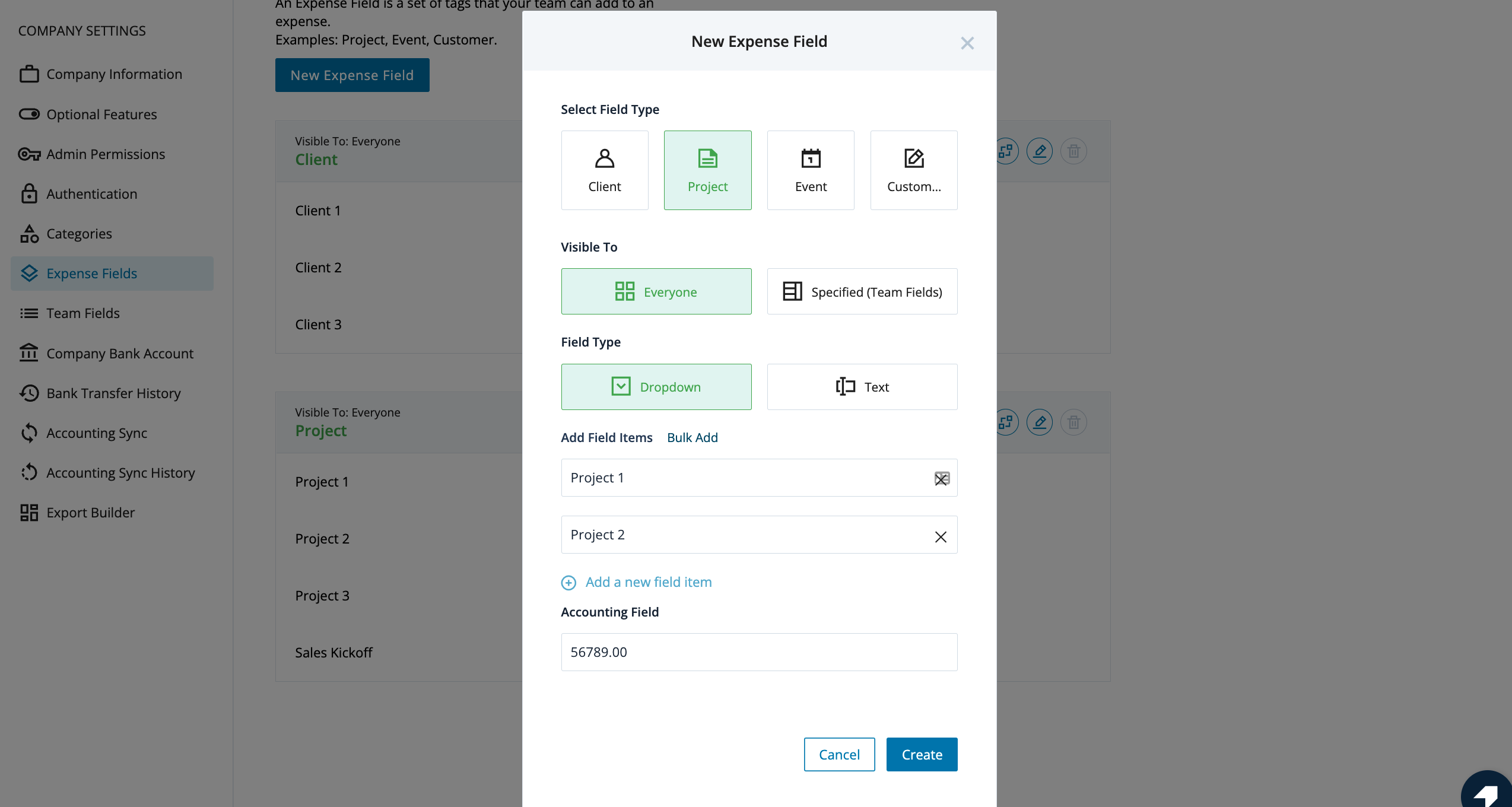
Learn more about how to map these fields to an accounting field here.