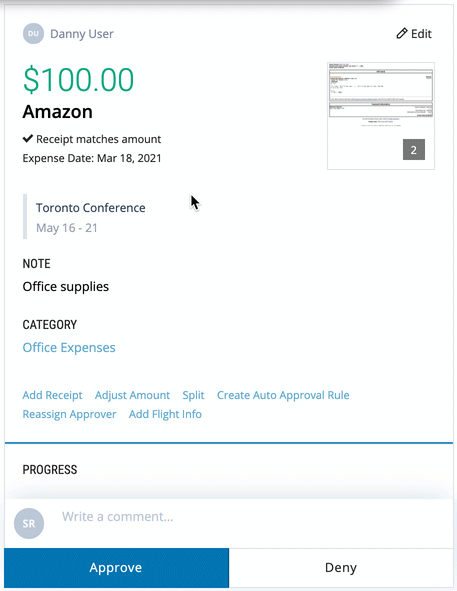Create an unlimited number of rules in order to automate your expense policy. Click here for more information on rules.
In addition to creating rules that will warn and block employees while submitting expenses, you can create auto-approval rules that will automatically approve expenses that meet certain criteria and comply fully with your expense policy.
You can automate expense approval based on the following criteria:
- Employee or group
- Expense type (corporate card or reimbursable)
- Merchant
- Category
- Time period
To create an auto-approval rule, head to the 'Expense Policy' page.
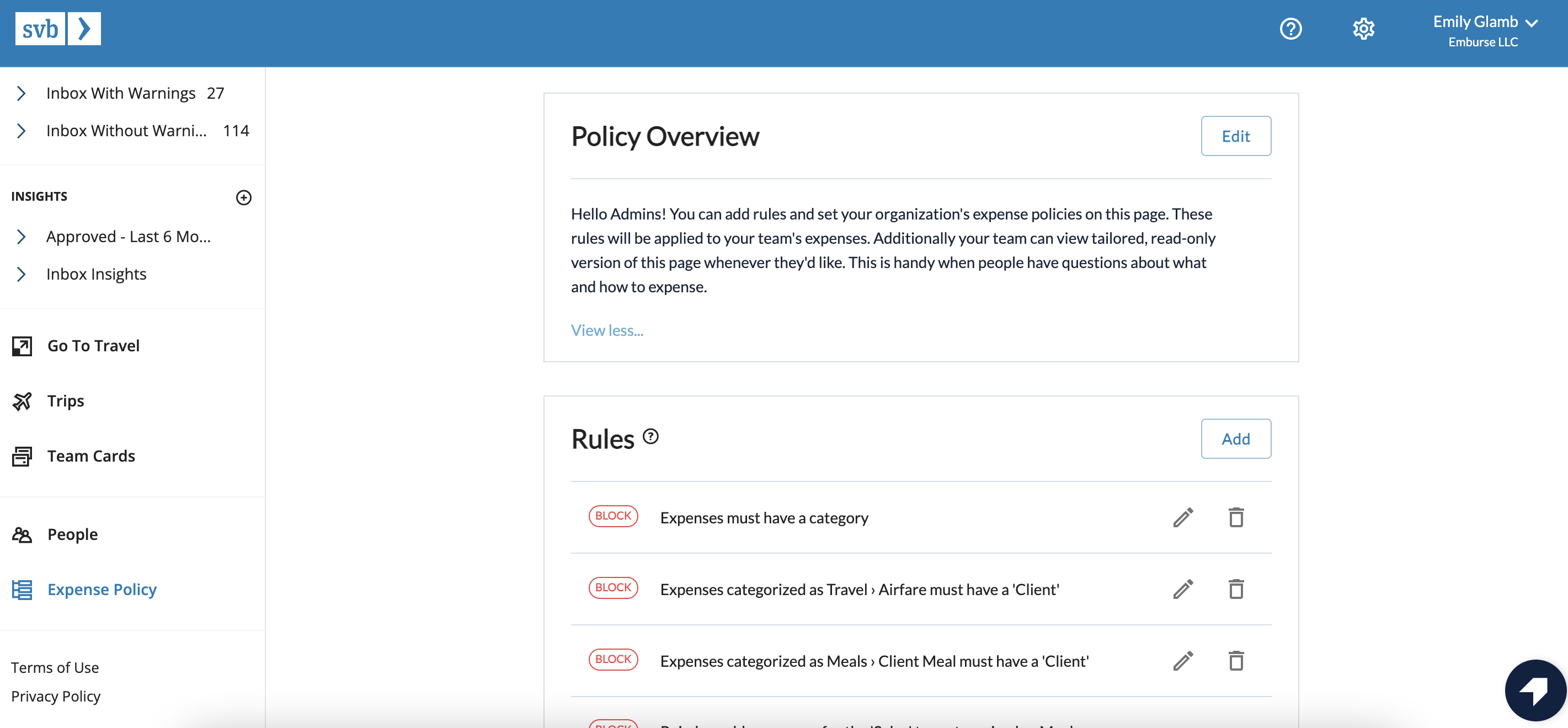
Scroll to the bottom, and click 'Add' in the Auto Approval section:
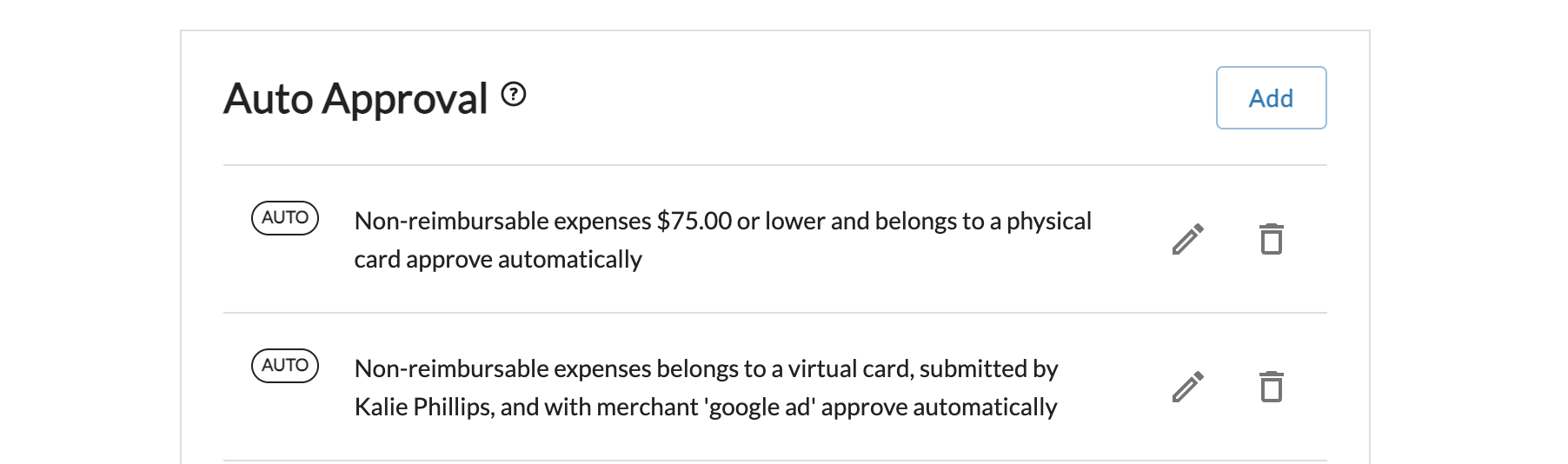
You can then customize your auto-approval rules based on the criteria that make the most sense to your team:
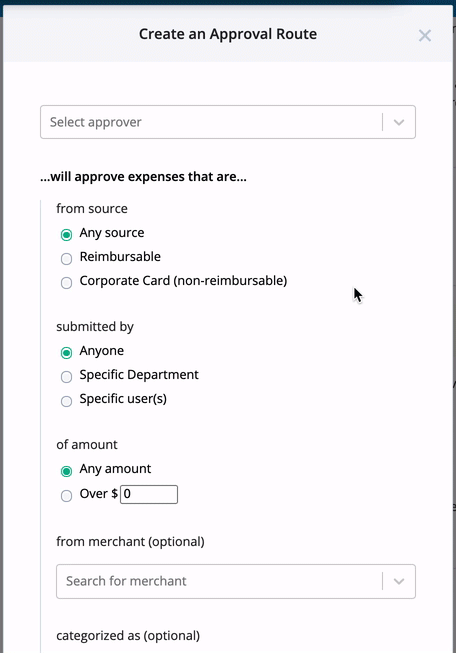
Auto-approving recurring expenses
If you see recurring expenses in your inbox, you can easily create an auto-approval rule from the expense. At the bottom of the expense detail, click "Create Auto Approval Rule." It will auto-populate the type of expense (reimbursable vs. corporate card), the merchant, and the amount ceiling.